Updated
After I struggled for this problem, I am going to keep it for my refrence. As the title says, We will see in the post how to run a SoapUI MockService on a (X)nix box without needing to start the X Server Configuration .
SOAPUI - Installing on Linux/Unix
Source:http://www.soapui.org/Getting-Started/installing-on-linuxunix.html
64-bit systems - prerequisite
Make sure that you have Java (JRE) installed on your system
Installation
- Download the Linux binary zip (no JRE) from http://www.soapui.org/
- Unzip it into a preferable directory such as your home folder or /opt
- Make sure that you have proper permissions on the unziped soapUI folder
- Go into the folder and run $bin/soapui.sh (open source) or $bin/soapui-pro.sh (Pro)
Mock Services
Source: http://www.soapui.org/Test-Automation/mock-services.html
Running your MockServices from the command-line is equally simple; use the bundled mockrunner.bat/.sh file with the following arguments:
m : The name of the MockService to run p : The local port to listen on, overrides the port configured for the MockService a : The local path to listen on, overrides the path configured for the MockService b : Turns off blocking when mockRunner has been started, which is required when wanting to run the MockServiceRunner with (for example) nohup or as a Windows Service s : The soapui-settings.xml file to use x : Sets project password for decryption if project is encrypted v : Sets password for soapui-settings.xml file D : Sets system property with name=value G : Sets global property with name=value P : Sets project property with name=value S : Saves the project after running the mockService(s) f : Sets the output folder to export results to ( soapUI Pro only ) o : Opens the Coverage Report in a browser (with the -g option) ( soapUI Pro only ) g : Sets the output to include Coverage HTML reports ( soapUI Pro only )
The distribution contains a mockservicerunner.bat script for running MockServices in the bin directory, for example;
mockservicerunner.bat -m"IOrderService MockService" "C:\demo2-soapui-project.xml"
Runs the specified MockService as follows:
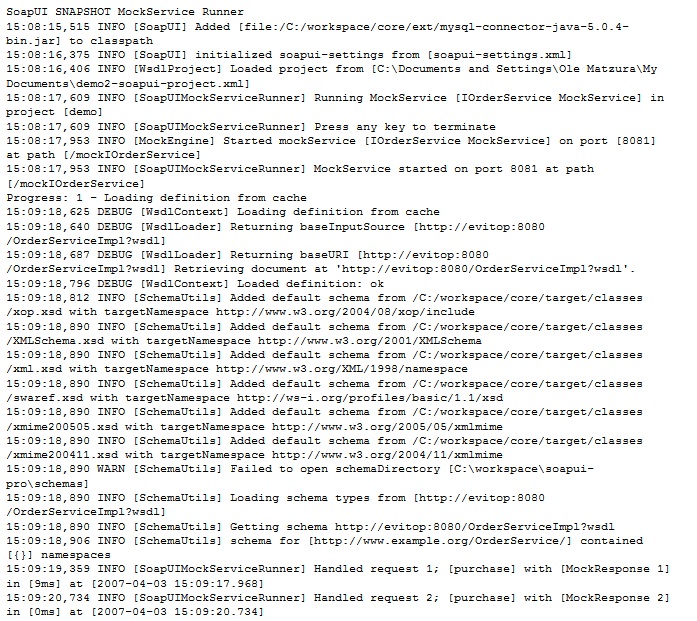
Which can now be invoked from soapUI or any other client. Terminate the runner by pressing the return key in the console, which will shutdown as follows:

MockServiceRunner without X configuration
Source:http://www.soapui.org/forum/viewtopic.php?t=1023
When trying to use mockservicerunner.sh in Linux/Solaris, you may get an error because of the X windows configuration.
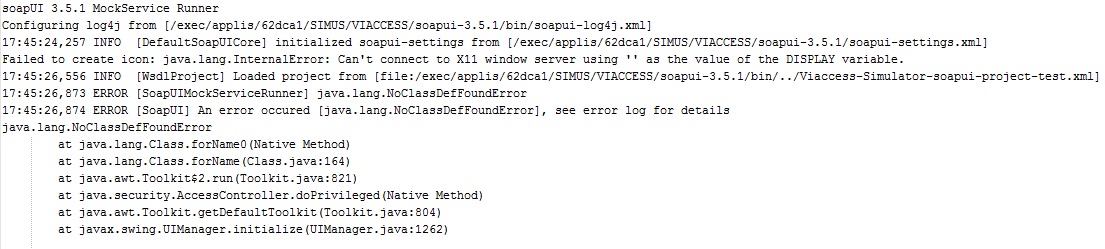
OR

If you want to know is how to use the mockservicerunner.sh in a manner that it does not need an X configuration. After all, why does mockservicerunner.sh need an X configuration ? The main reason for executing it in a command line is to avoid that.
If you find any of the errors above adding the java.awt.headless
i.e
mockservicerunner.sh ../soapui-project.xml -Djava.awt.headless=true
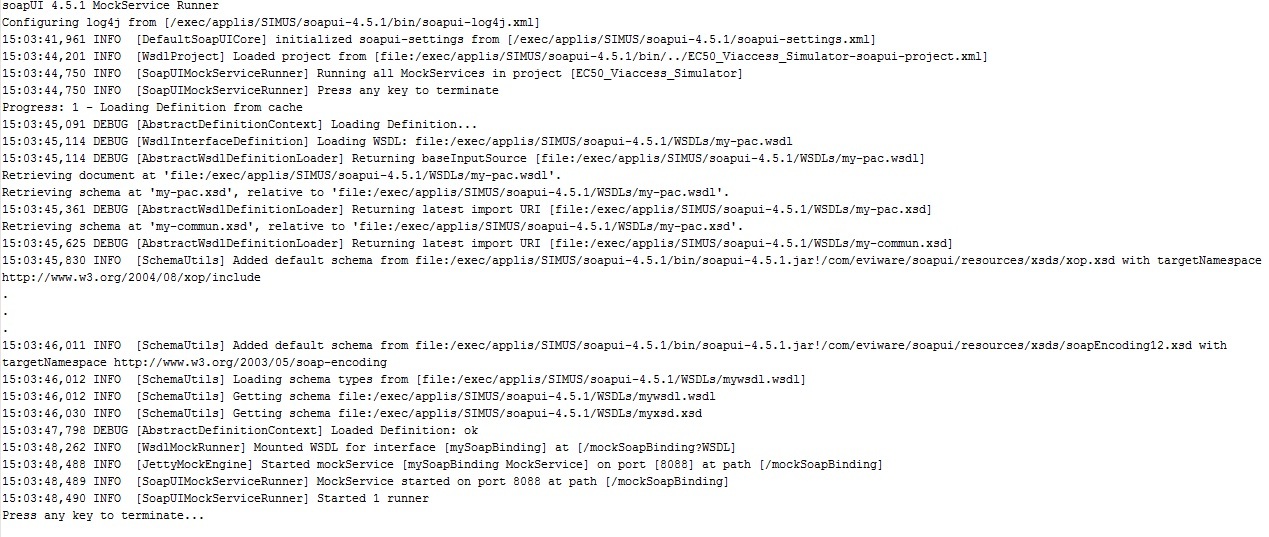
Use xming, xshell to display linux gui to windows desktop (x11 forwarding)
Download xming, install it on your windows pc system. You can go to http://sourceforge.net/projects/xming/files/ to download.
After installation xming on your windows, log in linux/solaris server 192.168.0.3. Set environment variable DISPLAY to the ip address of your windows, and append a :0 to it:
export DISPLAY=192.168.0.4:0
Then you must allow X11 forwarding in sshd configuration file. That is, set X11Forwarding to yes in /etc/ssh/sshd_config and restart your sshd daemon.
After this, you need set 192.168.0.3(linux/solaris) to the allowed server list on your windows. Edit X0.hosts which locates at the installation directory of xming(For example, C:\Program Files\Xming\X0.hosts), add a new entry in it:192.168.0.3, the ip address of linux/solaris that you want to run x11 utility from.
Then, restart xming on your windows. And on solaris/linux server(192.168.0.3), run a X11 programe, like
/usr/openwin/bin/xclock &
You will then see a clock gui pop up in your windows pc.
Voila, You are done.
